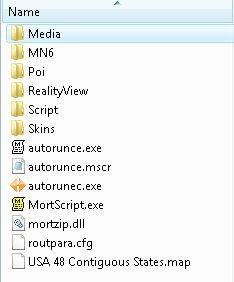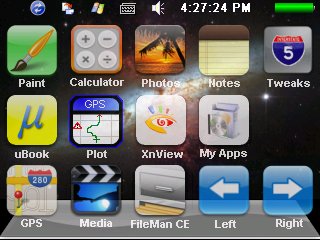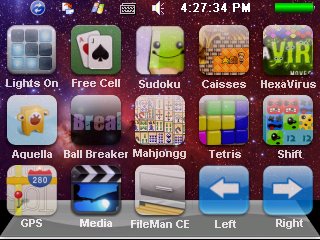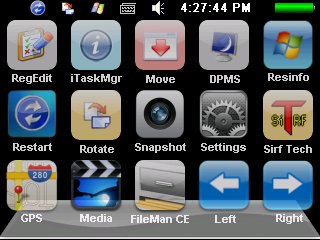Zbog velikog intresovanja, a i zbog vec "zrelog i primenjivog" sigurnosnog resenja, Garmin se pridruzio mnogim drugim proizvodjacima navigacionog softvera koji je moguce koristiti sa BILO KOJIM GPS prijemnikom - sto ukljucuje i integrisane risivere na PDA uredjajima (PALM i WINDOWS MOBILE) i smartphone-ovima poput Nokia N70, N73,N82,N95,N96,E66,E71,5320,5800,6600,6630.....i jos dosta drugih i Bluetooth GPS risivere.
Reci cete - NE RADI!!!! Sa novom Verzijom Mobile XT 5.00.50 jednostavno radi. U cemu je razlika sa prethodnim verzijama? Osim u mogucnosti izbora drugih NE GARMIN BT GPS risivera i integrisanih GPS prijemnika, jedina razlika je u zastiti softvera i karti i u podrsci za telefone sa "touch screen" ekranom!


Garmin je na novom resenju primenio resenje koje umesto da imate zakljucanu kartu za Garmin Unit ID, karta je zakljucana za pojedinacnu SD karticu odnosno za njen Security ID koji sam proizvodjac ubacuje i koji ne mozete menjati. Sta to u praksi znaci? Najjednostavnije receno - mozete jednu karticu koristiti regularno u vise razlicitih uredjaja sa istim operativnim sistemima (naravno ne istovremeno). Sada mozete kupiti karticu sa preinstaliranom mapom i koristiti je i u vasoj npr. Nokiji N95 sa ugradjenim risiverom i jednog dana kada budete promenili telefon u npr. Nokija E71 , mozete nastaviti koriscenje iste kartice.
Kako sve to funkcionise? Na microSD karici koja se dobija sa miniSD i full size SD adapterima nalazi se instalacija za vas operativni sistem. Instalacija je automatska i traje manje od 10 sekundi. Nakon toga pokrece se sam GMXT program i posle pocetnih podesavanja jezika, GMXT trazi prvo bluetooth prijemnik. Ukoliko imate integrisan prijemnik jednostavno prekinite bluetooth pretragu i u opcijama odaberite drugi sa liste ponudjnih portova koji su nadjeni u uredjaju i to je to.


Jos jedna lepa mogucnost programa (ukoliko koristitie GMXT na telefonu) je slanje SMS poruka sa koordinatama trenutne pozicije ili neke druge tacke na drugi telefon sa GMXT softverom ili ukoliko telefon na koji zelite poslati poruku nema GMXT mozete poslati isecak karte kao MMS poruku.
Osim ovoga imate i mogucnost da postojecim kontaktima u imeniku dodelite i GPS koordinate tako da je navodjenje ka njima vrlo jednostavno.GMXT softver takodje poseduje mogucnost kalkulacije ruta i glasovno navodjenje na SRPSKOM i jos 20-ak svetskih jezika.
U celoj ovoj prici najinteresantnija stvar je da je koriscenje GMXT softvera potpuno BESPLATNO....Nije Vam potrebna konekcija na internet vec se softver automatski preko vaseg bluetooth gps resivera povezuje sa svim dostupnim satelitima u Vasoj blizini!
Softver je kompatibilan sa svim telefonima koji poseduju:
-Symbian S60 2rd;
-Symbian S60 3rd;
-Symbian UIQ3.O;
-Windows Mobile;
-Palm....operativni sistem!